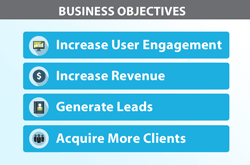Katalyst Solutions - Web Design & Web Development serving Sterling, VA & Loudoun County & Fairfax County & Northern Virginia

Increase Your Conversions By Setting Up Google Analytics Goals
Do you want increased traffic to your site? No! All traffic with no conversion is just an expense with no benefit to you. What you want is traffic that converts. Google Analytics Goals is just the tool to help you achieve those greater conversions.
Last week, we discussed what Google Analytics Goals are, the 4 different goal types, and how they can benefit your online business strategy. This week we’ll cover the basics of how to actually set them up.
Do you want increased traffic to your site? No! All traffic with no conversion is just an expense with no benefit to you. What you want is traffic that converts. Google Analytics Goals is just the tool to help you achieve those greater conversions.
Last week, we discussed what Google Analytics Goals are, the 4 different goal types, and how they can benefit your online business strategy. This week we’ll cover the basics of selecting your goals and cover how to actually set them up.
What Business Objective Are You Trying to Track?
Before actually setting up your Goal(s) in Google Analytics, you first need to decide on which business objective you need to track. The objective(s) you choose need to be associated with specific, quantifiable goals.
Here are some example objectives and how each could be measured using Goals:
Objective: Increase User Engagement
This is one of the most common objectives to be measured with Goals. You want visitors to engage with your company. As users get more engaged, they are more likely to do business with you and recommend you to others. This includes things like:
- Signing up for a newsletter
- Joining a group
- Playing interactive media such as a video or slideshow
- Sharing a page to a social network
For the newsletter sign-up and group goals, you would track those using the Goal Type of a “Destination URL” such as a Thank You page that the visitor would go to upon submitting the subscription form.
Tracking social network shares or video views would use an “Event” goal type, which requires a special setup that tracks when a link is clicked.
Objective: Increase Revenue
This is a standard goal for e-commerce sites. While it is frequently the ultimate objective, for non-ecommerce sites it would be really difficult to measure using analytics. (Non-ecommerce sites would typically be more focused on generating leads.) For this goal, you would typically use the “Destination URL” Goal Type such as the Payment Completion page to track the number of completed transactions.
Objective: Generate Leads
This is one of the most common objectives for business websites: to increase the number of prospects that contact you regarding your product or service. This is often tracked with a “Destination URL” Goal Type using the Thank You page for completing a form or via chat using the online chat screen. Typical forms would include Proposal Requests, Service Requests, or Contact Us forms.
Objective: Acquire More Clients
For online services, you would typically measure this objective by the number of successful sign-ups or account creations for your service. So your desired action would be to increase the percentage of users that create an account.
Starting Your Google Analytics Goals
We’ll focus on the most common type of goal: Destination URL using one of the predefined templates. In our example, our objective will be to Generate Leads and we’ll track it using a Destination URL for the Thank You page for our Service Request form.
To get started:
- Login to your Google Analytics account and click on Admin.
- In the far right column, click on Goals.
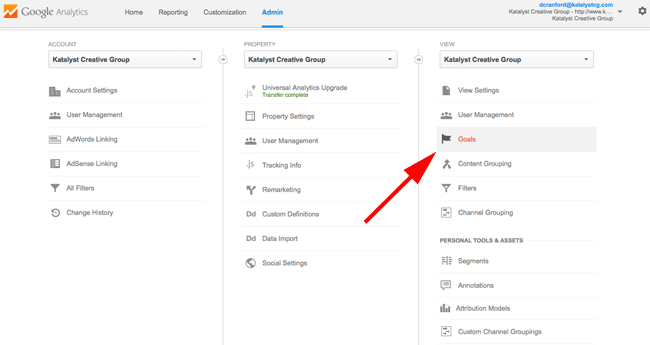
Google Analytics Admin Screen: Goals in Right Column - Click on the red “+ NEW GOAL” button.
- Select Template (if not already selected) and then select “Get callback.”
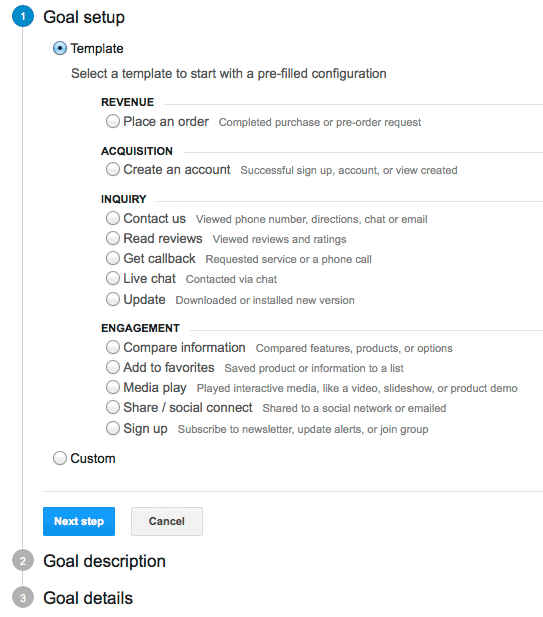
- Click the blue “Next Step” button to take you to the next page.
- Enter a name for the Goal such as “Get callback” or “Completed service request”. Use something that makes sense and would clearly distinguish it from other similar goals you may set up.
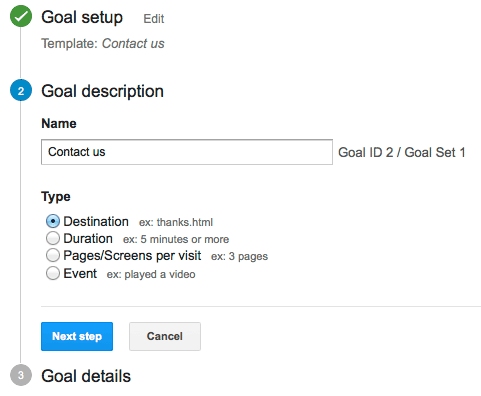
- Click the blue “Next Step” button to take you to the next page.
- Enter the destination URL page (not including the domain name).
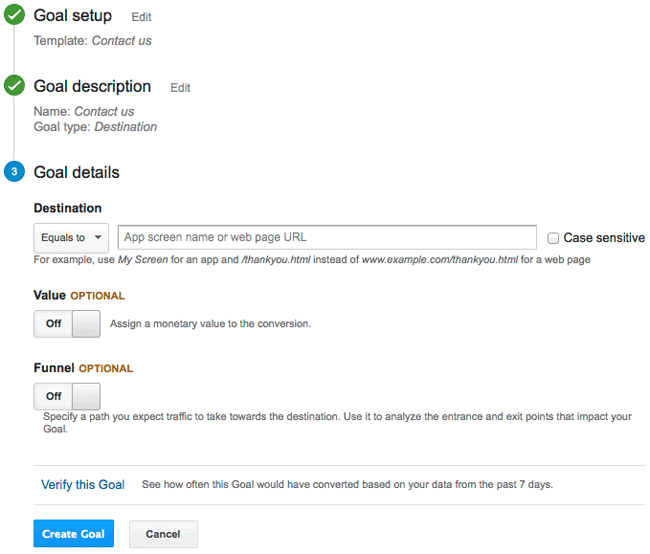
- For example, for http://www.katalystcreativegroup.com/thank-you.html, you would just enter /thank-you.html.
- You also have two options:
- Setting a monetary value to the goal: this is the average value that “conversion” represents to you.
- Tracking the funnel: this allows you to specify the path that you expect traffic to take towards the destination page.
- Click the blue “Create Goal” button to complete the setup for your new Goal.
Conclusion
That completes your Goals setup. The next step is monitoring your results and making necessary adjustments to your content, forms, and other variables to maximize your results.
Blog
“We built a web site and after a year realized that our skills resided more in running our business than web development. The problem was that many aspects of our site that could be automated were not! Don Cranford and Katalyst came to our rescue. They built a extremely professional web site that has a high level of automation for our subscribers and for us! They listened to our preferences both in terms of design and in terms of functionality and delivered on our dreams.”
– Gary H. Elsner, Ph.D.
CEO 401k Maximizer, Inc.